1. Overview#
1.1. Command Line Interface#
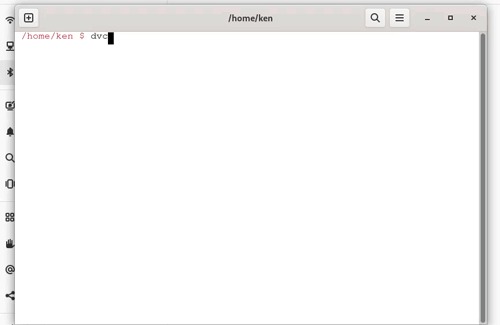
Showing CLI commands.
1.2. Rich Database Metadata#
Note
More information about the metadata can be found under design/metadata
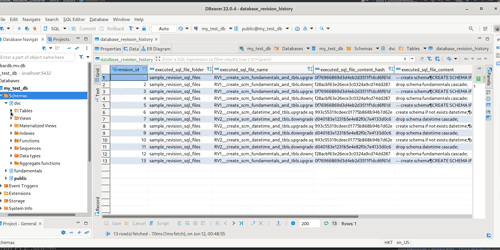
- Showing the metadata tables.
dvc.database_revision_history table which shows the revision SQL files applied.
dvc.database_version_history table which shows the database version which results from the revision SQL files applied.
1.3. Upgrade or Downgrade#
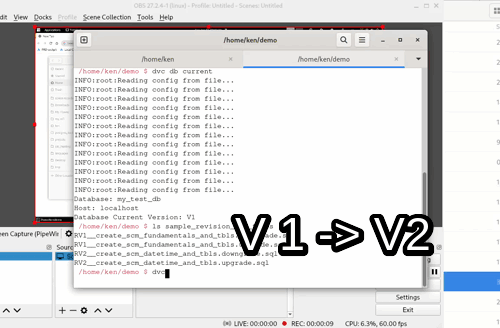
- Showing upgrade and downgrade command.
Started from database version 1 (Shown via dvc db current)
Showed the Revision SQL files under the default folder sample_revision_sql_files.
Applied database upgrade via dvc db upgrade.
Showed the database version became 2.
Applied database downgrade via dvc db downgrade.
Showed the database version was back to 1.
1.4. Flexible Configuration Format#
Configuration is read either from i. Configuration File (config.yaml) or ii. Environment Variable
1.4.1. Configuration File#
Note
The configuration file template can be generated via dvc cfg init
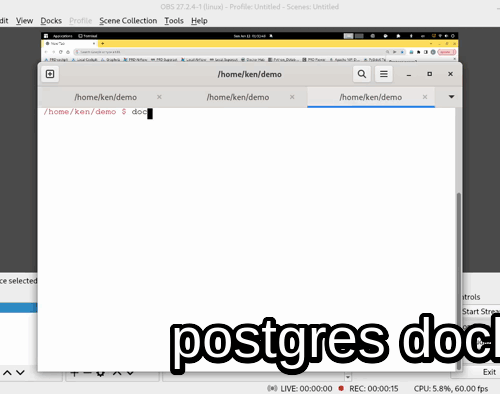
- Showing dvc tool reads configuration from a configuration file.
Ran a postgres DB via docker docker run -e POSTGRES_USER=test -e POSTGRES_PASSWORD=test -e POSTGRES_DB=test -p 5433:5432 postgres:latest
Copied a config.yaml file with configurations which match the spun up postgres DB.
Pinged the DB with dvc db ping. Success!
The config.yaml file looks as follows:
credentials:
dbflavour: postgres
dbname: 'test'
host: 'localhost'
password: 'test'
port: 5433
user: 'test'
database_revision_sql_files_folder: sample_revision_sql_files
logging_level: DEBUG
1.4.2. Environment Variable#
Note
The names of the environment variables can be found in the docker compose file
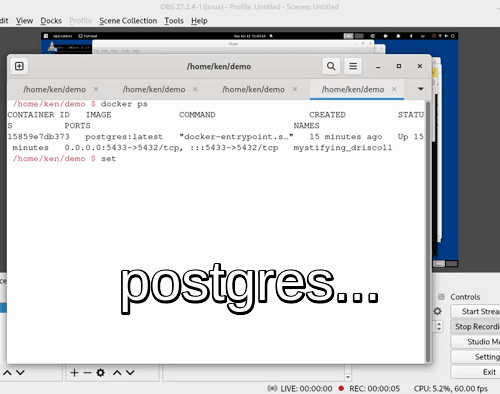
- Showing dvc tool reads configuration from environment variables
Ran a postgres DB via docker docker run -e POSTGRES_USER=test -e POSTGRES_PASSWORD=test -e POSTGRES_DB=test -p 5433:5432 postgres:latest
Loaded the env variables to the shell.
Pinged the DB with dvc db ping. Success!
The environment variables look as follows:
>>> printnev| grep DVC
DVC__DATABASE_REVISION_SQL_FILES_FOLDER=sample_revision_sql_files
DVC__USER=test
DVC__PASSWORD=test
DVC__HOST=postgres_db
DVC__PORT=5432
DVC__DBNAME=test
DVC__DBFLAVOUR=postgres
DVC__LOGGING_LEVEL: DEBUG